Getting Started: Signing Up for Discord and Connecting Your Webcam!
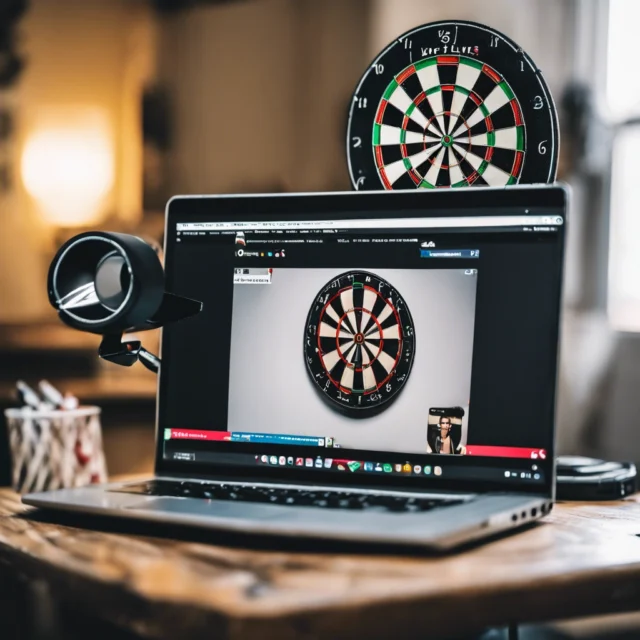
Hey there! Ready to dive into the world of Discord and connect with friends, colleagues, or fellow gamers? Awesome! In this guide, we’ll walk you through the super easy process of signing up for Discord and getting your webcam up and running, so you can jump into video chats, virtual hangouts, or gaming sessions in no time.
Step 1: Signing Up for Discord Hey, first things first – let’s get you set up with a Discord account!
- Head to the Discord website: Pop over to discord.com to get started.
- Create your account: Hit that “Login” button at the top-right corner and choose “Register” to create a shiny new account.
- Fill in your deets: Time to add your email, choose a cool username, and set up a strong password. Keep it safe!
- Verify your email: Discord will send you a quick email – just click the link inside to verify your email address.
- Personalize your account: Add a profile picture, connect with friends or servers – make it your own!
Step 2: Connecting Your Webcam Alrighty, now let’s get that webcam hooked up!
- Open Discord: Launch the Discord app on your device and log into your account.
- Find your settings: Click on that little gear icon next to your username at the bottom-left corner.
- Head to voice and video settings: Click on “Voice & Video” in the menu on the left side.
- Get your webcam set up: Under “Video Settings,” pick your webcam from the dropdown menu and adjust any settings you like.
- Test it out: Hit that “Test Video” button to see yourself – looking good?
- Time to chat: Ready to join a call? Just click on the voice or video call button in a server or direct message and let the fun begin!
Conclusion: And there you have it – you’re all set to rock and roll on Discord with your shiny new account and webcam ready to go! Whether you’re catching up with friends, hosting virtual meetings, or diving into gaming adventures, Discord’s got your back. So what are you waiting for? Let’s chat!
